Zettle app
Download the Zettle app to turn your device into a mobile POS system. It’s free to download the app. The app lets you create your product library and of course, take payments.
The Zettle app itself can take payments via:
- Payment Links
- Online invoices
- Cash
- Gift cards
- Apple Pay
- Google Pay
- PayPal QR codes
Taking payments with the Zettle app and Zettle Reader
Before you can accept card payments with Zettle, your account needs to be approved first. Once you've gone through onboarding, have the Zettle app and the Zettle Reader at the ready.
Pair the reader with your device using the Zettle app. You’ll be ready to make a sale once that’s set up. When you get to checkout, present the card reader to the customer for payment.
A step-by-step guide:
- Select products from your library or type a custom amount in the Zettle app.
- Select the card payment method in the Zettle app, and show the total amount as displayed in the reader to the customer.
- Let the customer insert or tap their card on the reader to pay.
- Print or send a digital receipt through the Zettle app.
Accepted cards
- Visa
- Mastercard
- American Express
- JCB
- UnionPay
- Diners Club
- Discover
- Maestro
- Visa Electron
- VPay
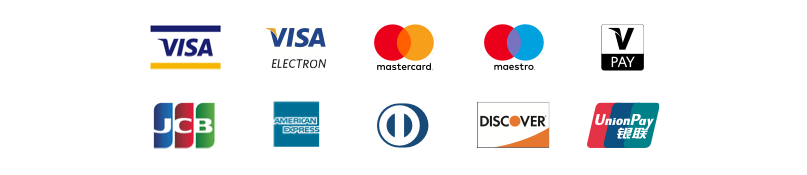

Recording payment info with the Zettle app
Right after making a sale, the Zettle app registers each receipt for reporting. Get an overview of your receipts in the Zettle app or in my.zettle.com. If you created staff accounts, each receipt will show the name of the staff member who completed the transaction.
You can also collect customers’ email addresses in the Zettle app. After making a sale, you can ask customers if they’d like to save their contact details. Then you can export your contact list and import it into a newsletter service.
If you have an inventory set up, your stock levels will automatically update when you make a sale.