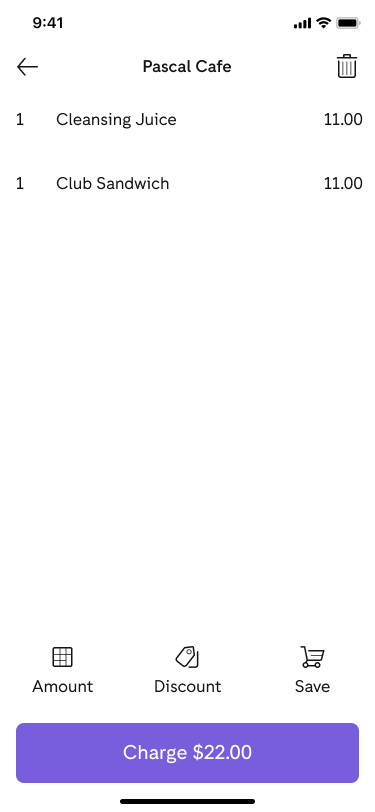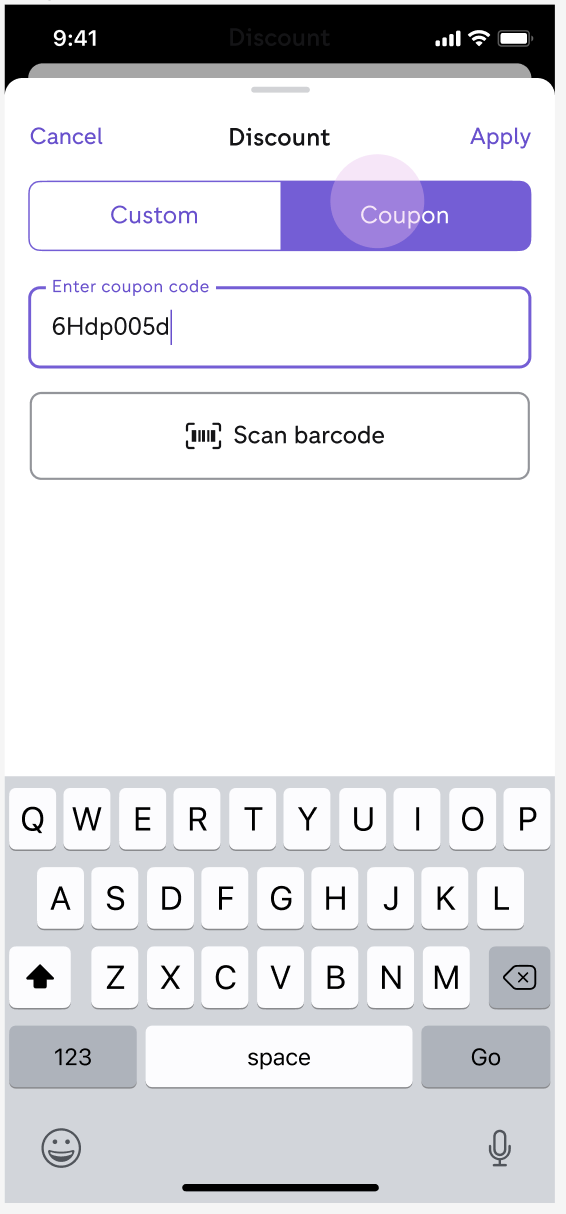How do I enable PayPal Point of Sale Loyalty?
Sellers can set up a loyalty program, which rewards customers with signup and loyalty vouchers.
When a customer agrees to sign up for the loyalty program, they receive a signup voucher. They then earn loyalty vouchers by spending a certain amount with your business, pre-defined by you in your loyalty settings.
Signup vouchers
Here’s how to enable Signup vouchers through the PayPal Point of Sale app and on my.zettle.com:
- Log in to my.zettle.com and go to Account & settings.
- Click Loyalty program.
- Click Signup vouchers.
- You can now set a discount of 5%, 10%, 15%, or 20% and a validity period of 30, 90 or 365 days.
- Click Activate vouchers.
After you enable signup vouchers, each time you add a new customer to your Customer List, they’ll receive the welcome email with the discount code. The codes are automatically generated.
You can turn off vouchers under Settings but vouchers that customers have already received are still valid under the set expiry date.
Loyalty vouchers
Here’s how to enable Loyalty vouchers through the PayPal Point of Sale app and on my.zettle.com:
- Log in to my.zettle.com and go to Account & settings.
- Click Loyalty program.
- Click Loyalty vouchers.
- Enter a Milestone amount.
- Choose a percentage discount or a fixed amount discount as the reward.
- Set a validity period of 30, 90, or 365 days.
- Click Activate vouchers.


How to edit vouchers
You can edit both voucher types by:
- Log in to my.zettle.com and go to Account & settings then click Loyalty program.
- Choose the voucher type you would like to edit.
- Make your changes.
Note: vouchers that customers have already received are still valid under the set expiry date.
How do my customers receive their vouchers?
Your customers receive the voucher in email every time they earn one (signup action, or milestone reached). In the email they see the amount, the type and the validity of the voucher. They also receive information on your loyalty program.

How do I check how close a customer is to a voucher?
You can check how close a customer is to a voucher in the PayPal Point of Sale app or on my.zettle.com
- Click on the Customers tab.
- Select the customer you want to check.
- You can now see how close the customer is to a voucher.

How to redeem Loyalty & Signup vouchers
- Add the selected products to the cart.
- Click the shopping cart icon.
- Click Discount.
- Click Voucher.
- You can now scan the barcode found in the welcome email or enter the code manually to apply the voucher amount.
- Click Apply.
- You will see the discount amount and updated total.
- You can now complete the transaction.
You can redeem the customer's voucher at checkout or offer a manual discount instead. Vouchers can only be redeemed in full.